Hidden Features in Windows 10: Discover the Lesser-Known Shortcuts and Tricks to Navigate and Customize Your Windows 10 Experience

Windows 10 is packed with useful features and shortcuts that can enhance your productivity and customization options, but many of them fly under the radar. By exploring some of the lesser-known tips and tricks, you can streamline your workflow and make Windows 10 work better for you.

1. Virtual Desktops (Win + Ctrl + D)
Virtual Desktops are a hidden gem in Windows 10, allowing you to create multiple workspaces for different tasks. Use Win + Ctrl + D to create a new virtual desktop, and Win + Ctrl + Arrow Keys to switch between them. This feature helps you keep your projects organized and reduce clutter on your main desktop.

2. Secret Start Menu (Win + X)
Access a hidden menu by pressing Win + X. This brings up a quick link menu with essential system tools like Device Manager, Task Manager, and Disk Management. It's a fast way to get to commonly used administrative functions without searching through the regular Start menu.

3. Clipboard History (Win + V)
Windows 10 comes with a built-in clipboard manager that many people overlook. By pressing Win + V, you can access your clipboard history and easily paste any of the items you've copied recently. This is especially helpful for those who frequently work with large amounts of text or data.
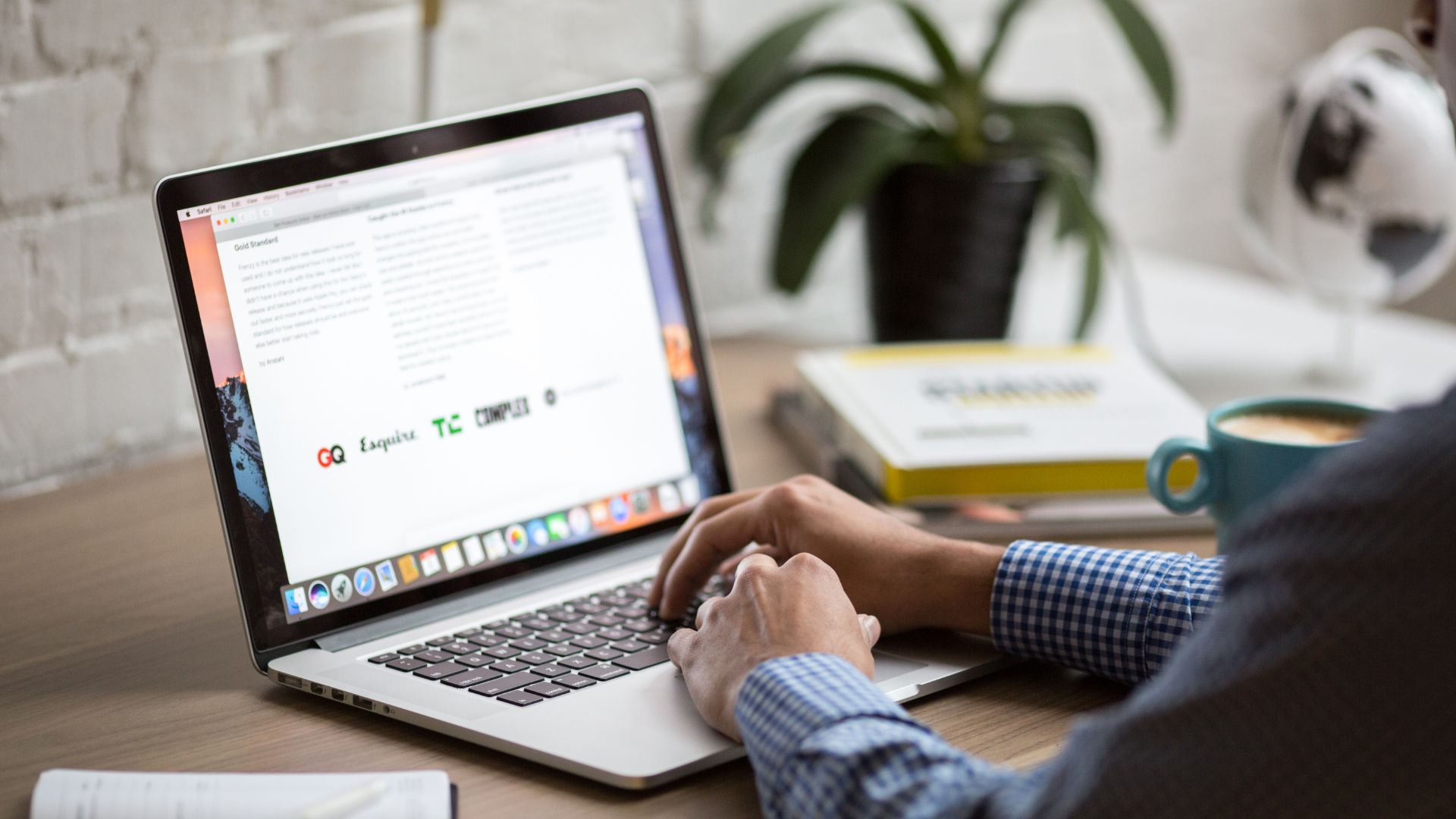
4. Snip & Sketch Tool (Win + Shift + S)
Capture screenshots more precisely with the Snip & Sketch Tool. Press Win + Shift + S to open the snipping toolbar, allowing you to capture specific parts of your screen. You can then annotate and save your screenshot without needing third-party software.
5. God Mode
Activate God Mode by creating a new folder and renaming it to: GodMode.{ED7BA470-8E54-465E-825C-99712043E01C}. This unlocks a hidden menu that consolidates over 200 system settings and controls in one place, giving you quick access to everything from administrative tools to display settings.

By using these hidden features and shortcuts, you can optimize your Windows 10 experience and customize it to better suit your needs. Whether you're managing multiple projects or just want faster access to important tools, these tricks can help you get more out of your system.
