Hidden Features in Windows 10: Discover the Lesser-Known Shortcuts and Tricks to Navigate and Customize Your Windows 10 Experience
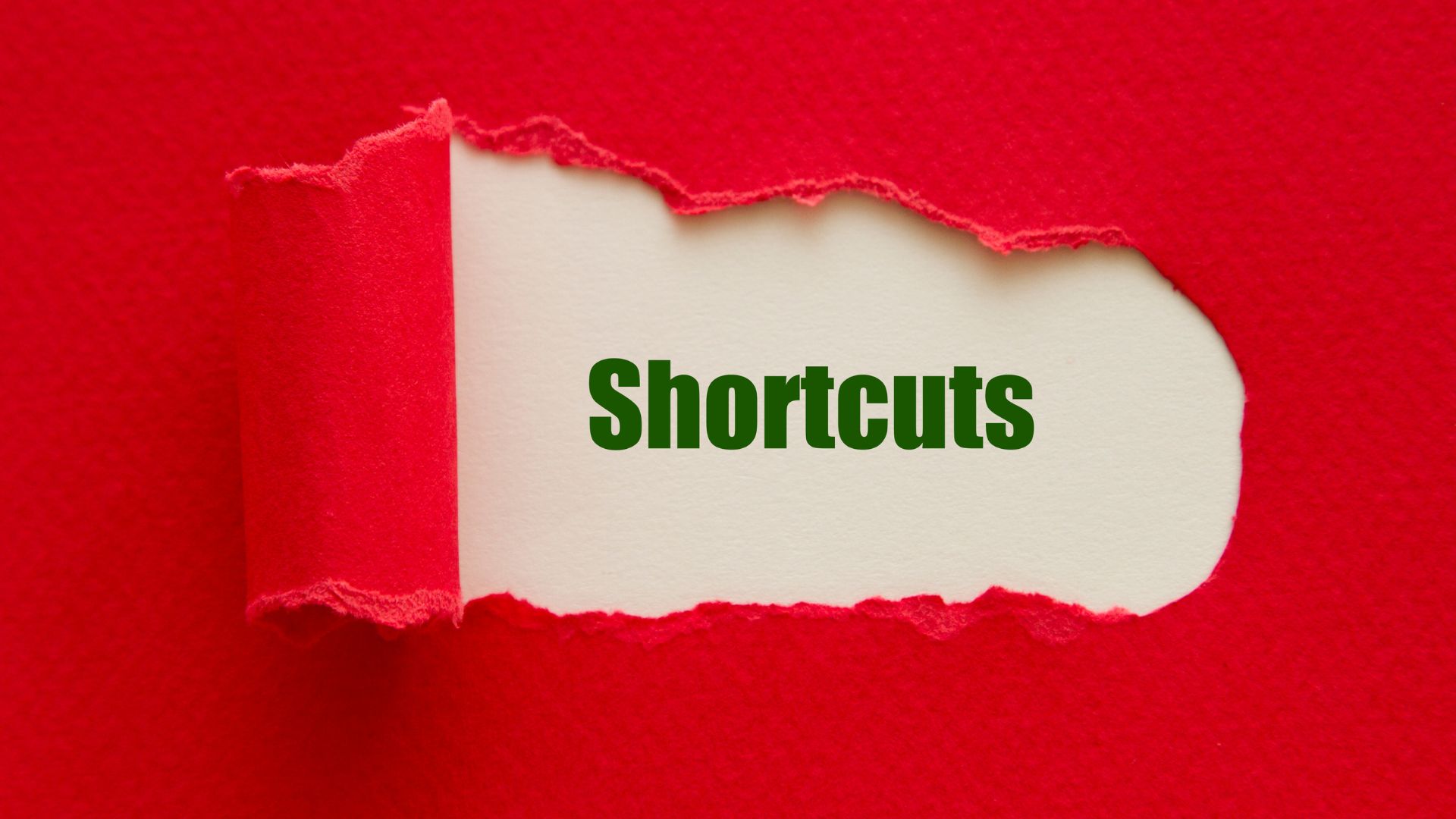
Windows 10 is packed with powerful features that can greatly enhance your productivity, but many of them remain hidden or underutilized. By uncovering these lesser-known shortcuts and tricks, you can navigate and customize your Windows 10 experience like a pro, making your workflow smoother and more efficient.
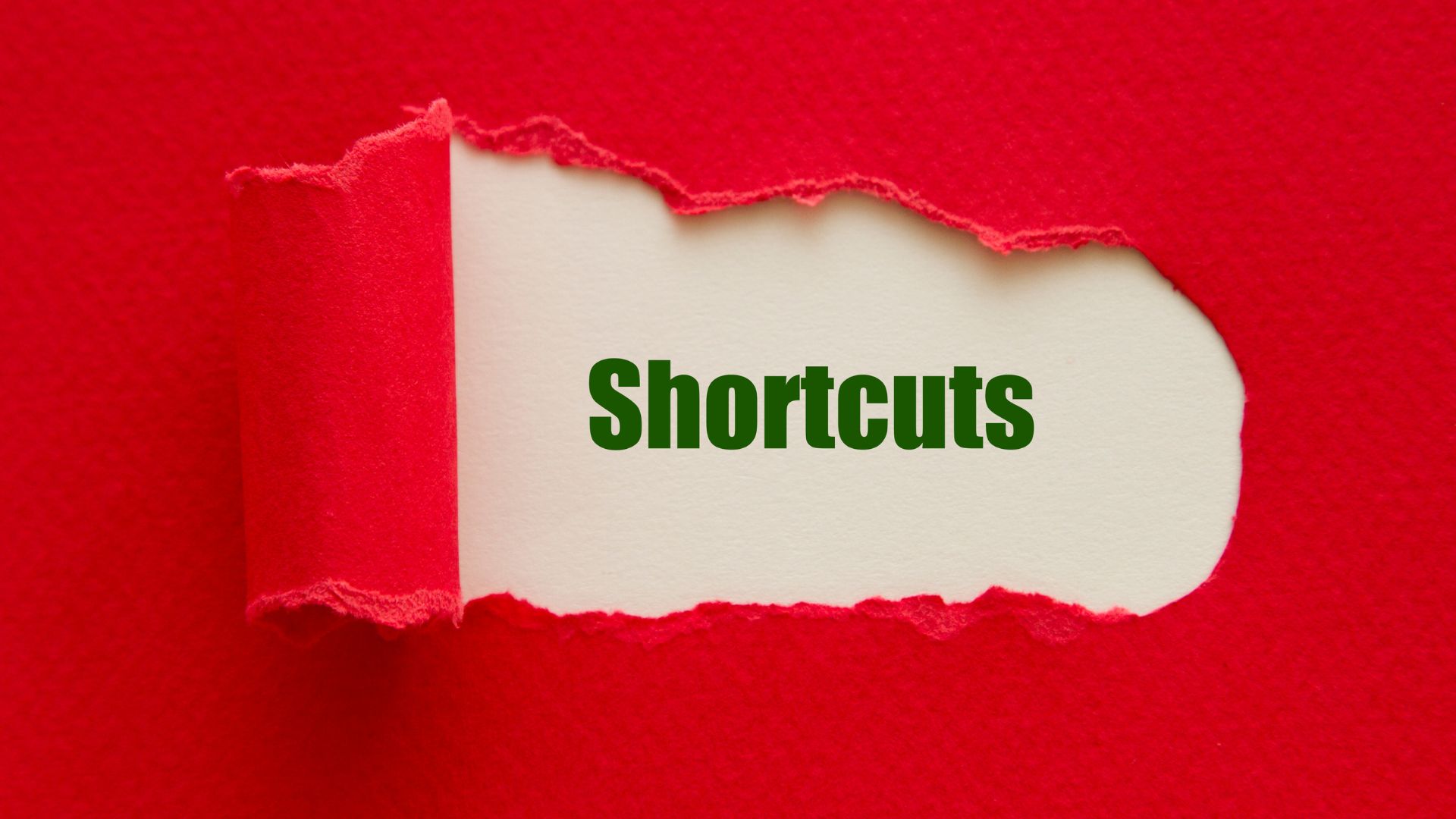
1. Virtual Desktops (Win + Ctrl + D)
Virtual Desktops allow you to create multiple workspaces, helping you stay organized by separating different tasks. Press Win + Ctrl + D to create a new virtual desktop and Win + Ctrl + Left/Right Arrow to switch between them. This feature is perfect for multitasking, letting you keep work and personal projects neatly separated.
2. Quick Access Menu (Win + X)
The Quick Access Menu is a hidden gem that offers fast access to essential system tools. By pressing Win + X, you can open a menu with links to Device Manager, Task Manager, Disk Management, and more. This shortcut is a time-saver when you need to perform administrative tasks without navigating through the Control Panel.

3. Clipboard History (Win + V)
Clipboard History is a game-changer for anyone who frequently copies and pastes text or images. By pressing Win + V, you can view a history of items you’ve copied, making it easy to retrieve and paste previous entries. This feature is especially useful when working on complex projects that require a lot of cutting and pasting.
4. Snap Assist (Win + Arrow Keys)
Snap Assist helps you quickly arrange open windows on your screen. Press Win + Left/Right Arrow to snap a window to the side of the screen, or Win + Up/Down Arrow to maximize or minimize it. Snap Assist also suggests other open windows to fill the remaining screen space, making multitasking more efficient.
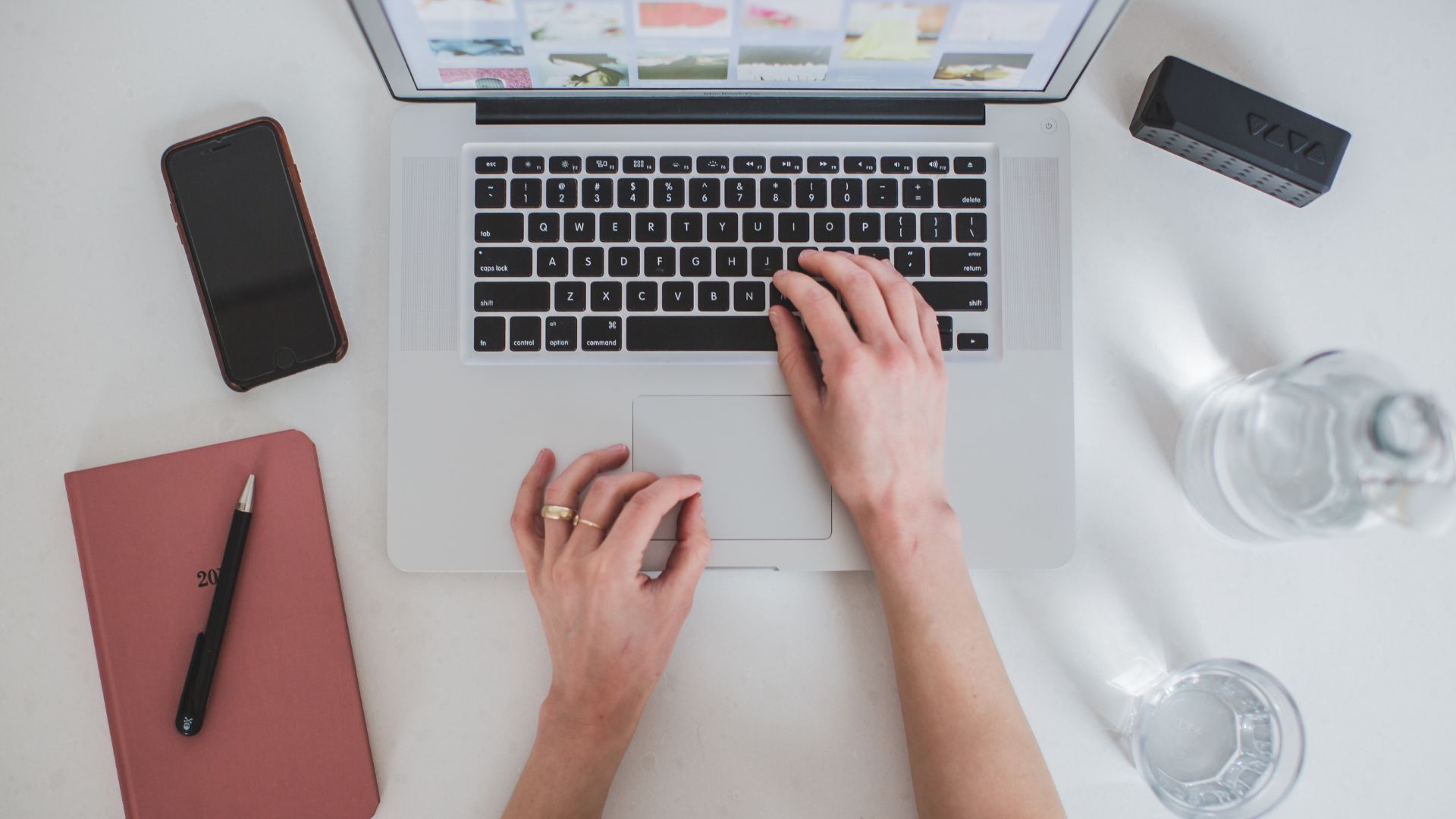
5. Night Light
Reduce eye strain by enabling Night Light, which adjusts your screen's color temperature to a warmer hue during the evening. Go to Settings > System > Display > Night light settings to schedule it according to your preferences.

By mastering these hidden features and shortcuts, you can customize your Windows 10 experience to suit your needs and work more efficiently. Whether you're managing multiple tasks, accessing system tools, or just trying to reduce screen fatigue, these tricks will help you get the most out of your operating system.

Newsletter
Every week, we send out latest useful news. Subscribe and get the free newsletter in your inbox.
