Hidden Features in Windows 10: Streamline Your Email Management: Keyboard Shortcuts and Tips for Organizing and Managing Your Emails in Outlook and Gmail

Managing emails efficiently is essential for staying organized and productive, especially with the constant influx of messages. Whether you use Outlook or Gmail, mastering a few key shortcuts and tips can help you streamline your email management and keep your inbox under control.

1. Quick Email Navigation (Outlook: Ctrl + G | Gmail: G then I)
Navigating through your emails quickly is crucial when managing a busy inbox. In Outlook, use Ctrl + G to jump to a specific date, which is useful for finding older emails quickly. In Gmail, pressing G followed by I takes you directly to your inbox, while G followed by S brings up your starred emails. These shortcuts allow you to navigate without needing to scroll through countless messages.
2. Instant Search (Outlook: Ctrl + E | Gmail: /)
Finding specific emails is faster with instant search shortcuts. In Outlook, press Ctrl + E to place the cursor in the search bar, ready to type your query. In Gmail, press / to quickly start a search. These shortcuts save time and help you locate important emails or specific content within your inbox.
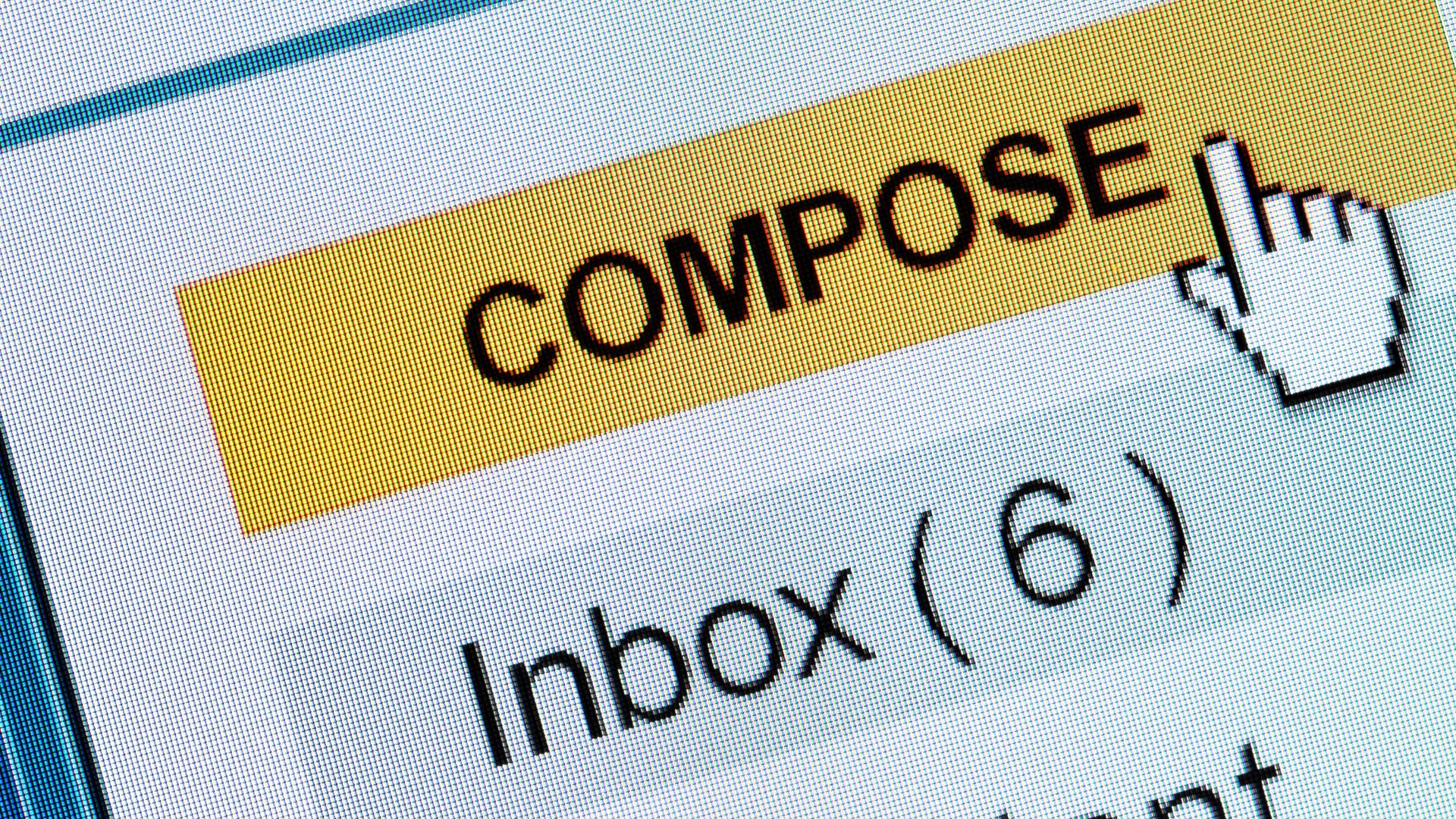
3. Compose New Emails (Outlook: Ctrl + Shift + M | Gmail: C)
Quickly composing a new email is easy with a simple shortcut. In Outlook, press Ctrl + Shift + M to open a new message window instantly. In Gmail, just press C to open a new email draft. This is especially useful when you need to send a message quickly without navigating through menus.
4. Archive Emails (Outlook: Backspace | Gmail: E)
Archiving helps keep your inbox clean without deleting important emails. In Outlook, simply press Backspace to archive the selected email. In Gmail, use E to move the email to your archive. Archiving emails keeps your inbox clutter-free while preserving messages for future reference.

5. Mark as Read/Unread (Outlook: Ctrl + U/Ctrl + Q | Gmail: Shift + I/Shift + U)
Managing read and unread emails efficiently can help you keep track of what requires attention. In Outlook, press Ctrl + U to mark an email as unread and Ctrl + Q to mark it as read. In Gmail, use Shift + I to mark an email as read and Shift + U to mark it as unread. These shortcuts are great for quickly organizing your inbox based on priority.

6. Delete Emails (Outlook: Ctrl + D | Gmail: #)
Deleting unnecessary emails is a key part of maintaining an organized inbox. In Outlook, press Ctrl + D to delete the selected email, and in Gmail, press # to send it to the trash. Regularly clearing out unneeded emails keeps your inbox tidy and manageable.

By integrating these shortcuts and tips into your daily routine, you can streamline your email management in Outlook and Gmail, helping you stay on top of your communications and maintain a more organized inbox. Whether you’re navigating through emails, composing new messages, or archiving old ones, these strategies will help you manage your inbox with greater efficiency.
