Mastering Adobe Photoshop Shortcuts: Essential Shortcuts to Streamline Your Photo Editing and Graphic Design Workflow

Adobe Photoshop is a powerful tool for photo editing and graphic design, but navigating its vast array of features can be time-consuming. Mastering keyboard shortcuts can drastically speed up your workflow, helping you focus more on your creativity and less on finding the right tools. Here are some essential Photoshop shortcuts that will make your work more efficient.

Basic Shortcuts:
- Ctrl + N: Create a new document.
- Ctrl + O: Open an existing file.
- Ctrl + S: Save your work.
- Ctrl + Z: Undo the last action (or multiple actions with Ctrl + Alt + Z).
- Ctrl + T: Transform the selected layer or object.
- Ctrl + J: Duplicate the current layer.
- Ctrl + Shift + N: Create a new layer.
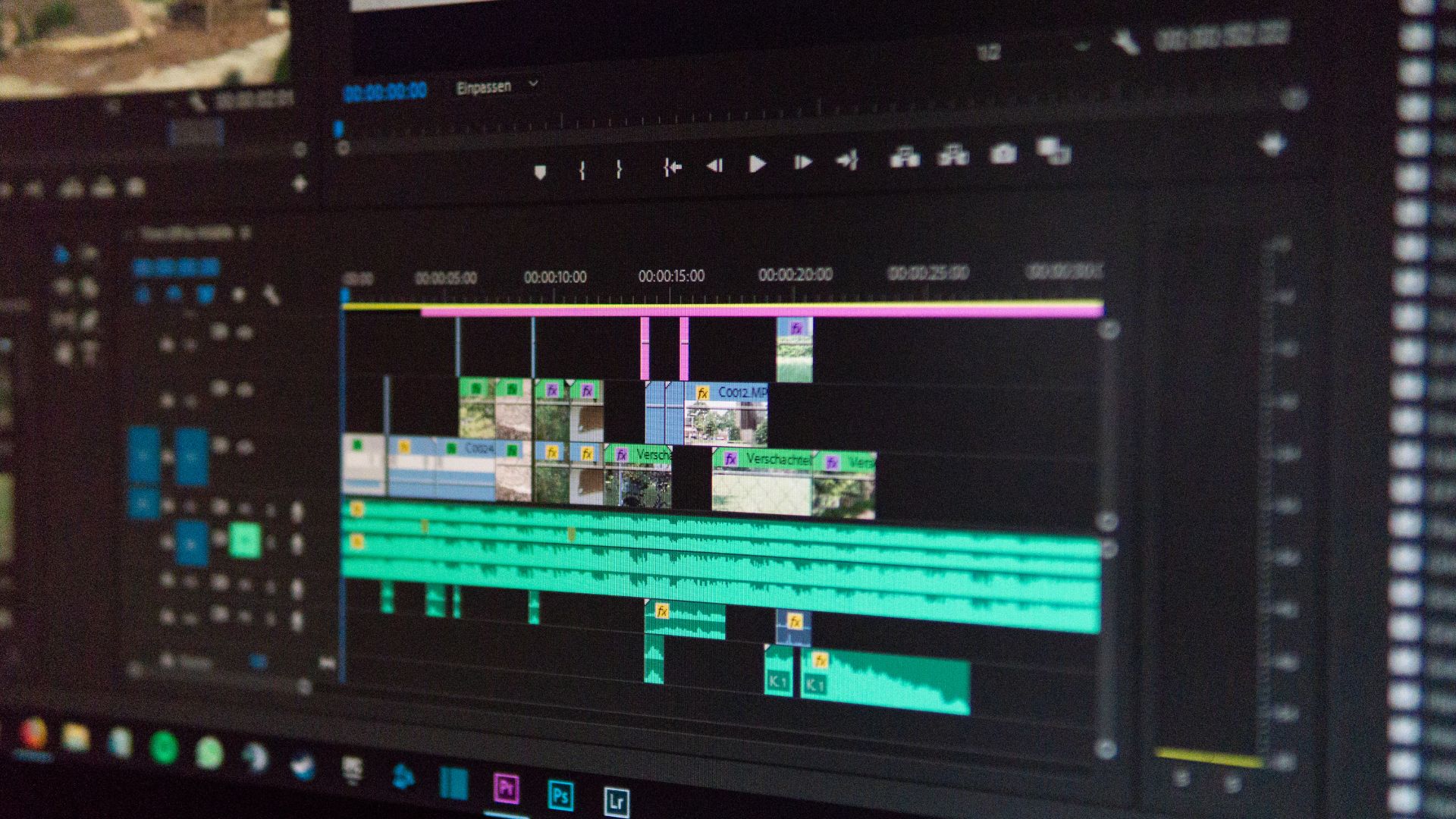
Selection and Navigation:
- Ctrl + A: Select all.
- Ctrl + D: Deselect the current selection.
- Ctrl + Alt + Z: Step backward through your history.
- Spacebar + Drag: Move around the canvas.
- Ctrl + 0: Fit the canvas to the screen.
- Ctrl + Plus/Minus: Zoom in and out.
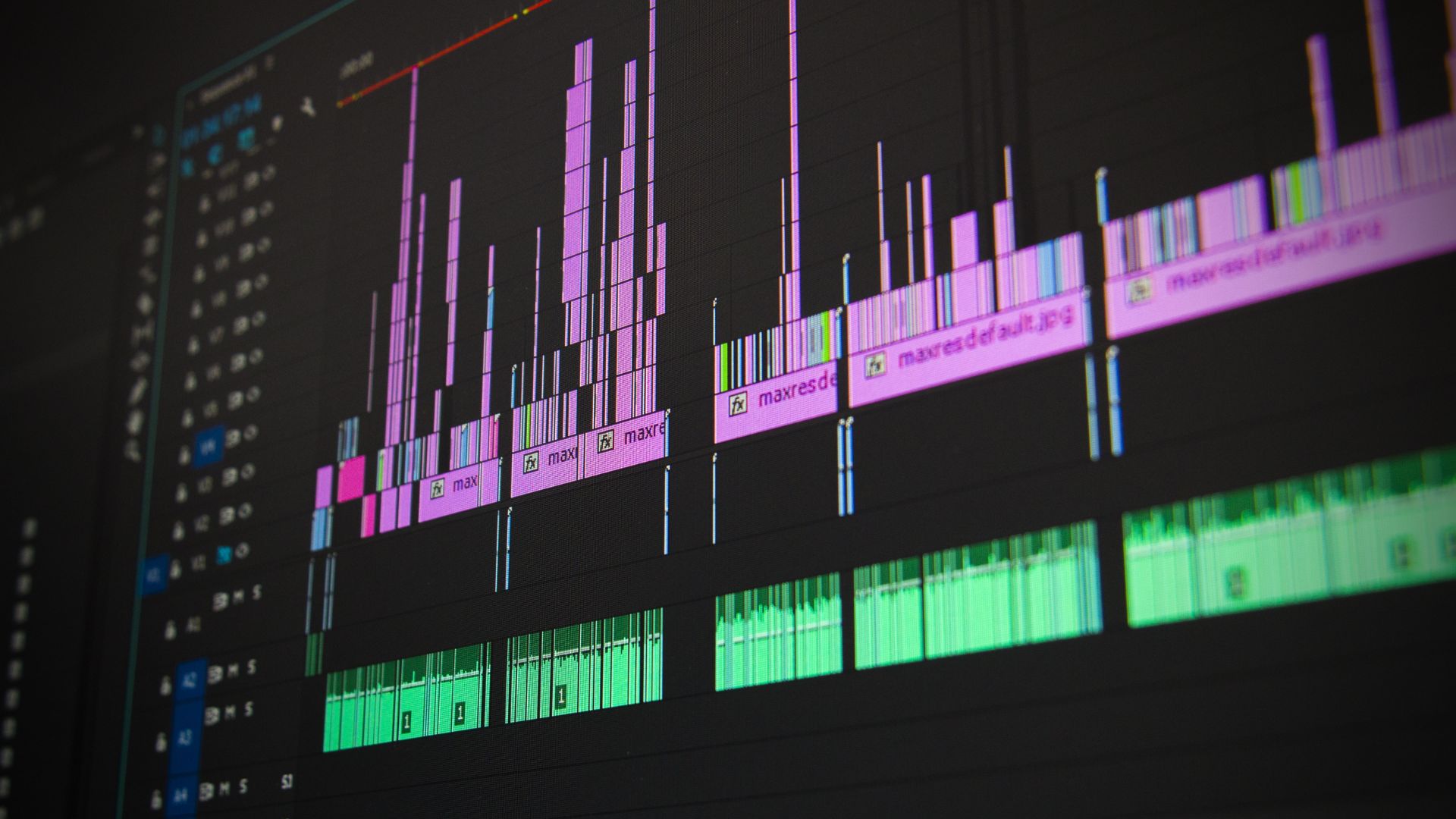
Editing Tools:
- B: Select the Brush Tool.
- E: Select the Eraser Tool.
- L: Select the Lasso Tool for freehand selections.
- M: Select the Marquee Tool for rectangular or elliptical selections.
- V: Select the Move Tool to reposition layers.
- P: Select the Pen Tool for precise paths and shapes.

Color and Adjustments:
- Ctrl + U: Open the Hue/Saturation panel.
- Ctrl + L: Open the Levels adjustment panel.
- Ctrl + Shift + I: Invert the current selection.
- Ctrl + Shift + C: Copy merged layers.
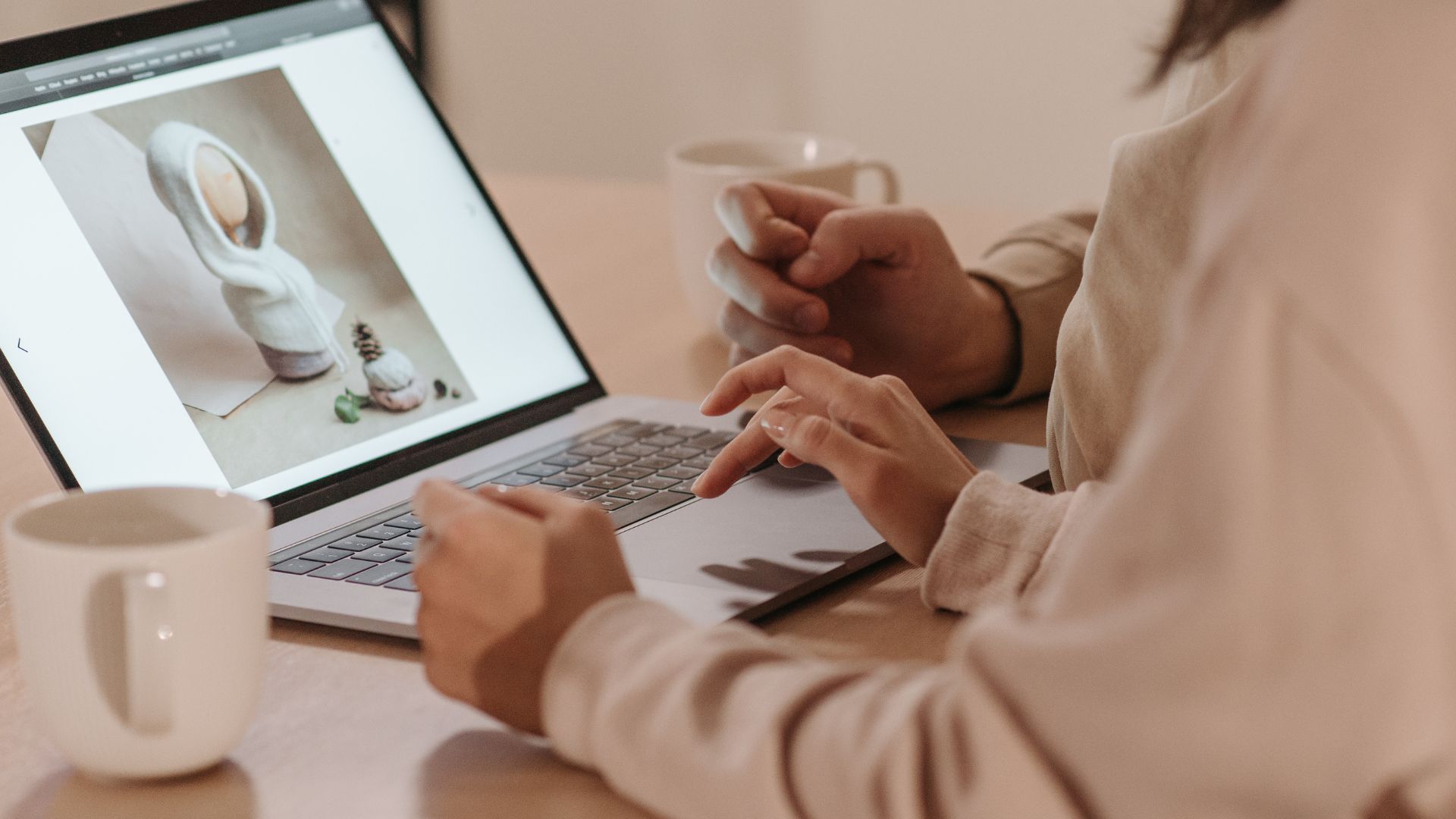
These shortcuts will help streamline your Adobe Photoshop workflow, allowing you to work more efficiently. Whether you’re a beginner or an experienced designer, incorporating these shortcuts into your process will save you time and effort, enabling you to focus on producing great designs.
