Top 50 Keyboard Shortcuts for Microsoft Office: A Comprehensive Guide to the Most Useful Keyboard Shortcuts for Word, Excel, and PowerPoint

Mastering keyboard shortcuts can significantly boost your productivity when using Microsoft Office applications like Word, Excel, and PowerPoint. These shortcuts help you save time by performing tasks more efficiently without constantly reaching for your mouse. Here’s a breakdown of some of the top shortcuts you should know.

Microsoft Word:
- Ctrl + C: Copy selected text.
- Ctrl + V: Paste copied content.
- Ctrl + Z: Undo your last action.
- Ctrl + S: Save your document.
- Ctrl + B: Bold selected text.
- Ctrl + I: Italicize selected text.
- Ctrl + U: Underline selected text.
- Ctrl + P: Print the document.
- Ctrl + A: Select all content in the document.
- Ctrl + F: Open the Find dialog box.

Microsoft Excel:
- Ctrl + N: Open a new workbook.
- Ctrl + C: Copy selected cells.
- Ctrl + V: Paste copied cells.
- Ctrl + Shift + L: Add or remove filters.
- Ctrl + Arrow Keys: Move to the edge of the data region.
- Ctrl + Shift + “+”: Insert a new cell, row, or column.
- Ctrl + Page Down: Move to the next worksheet.
- F2: Edit the active cell.
- Alt + Enter: Insert a line break within a cell.
- Ctrl + Space: Select an entire column.
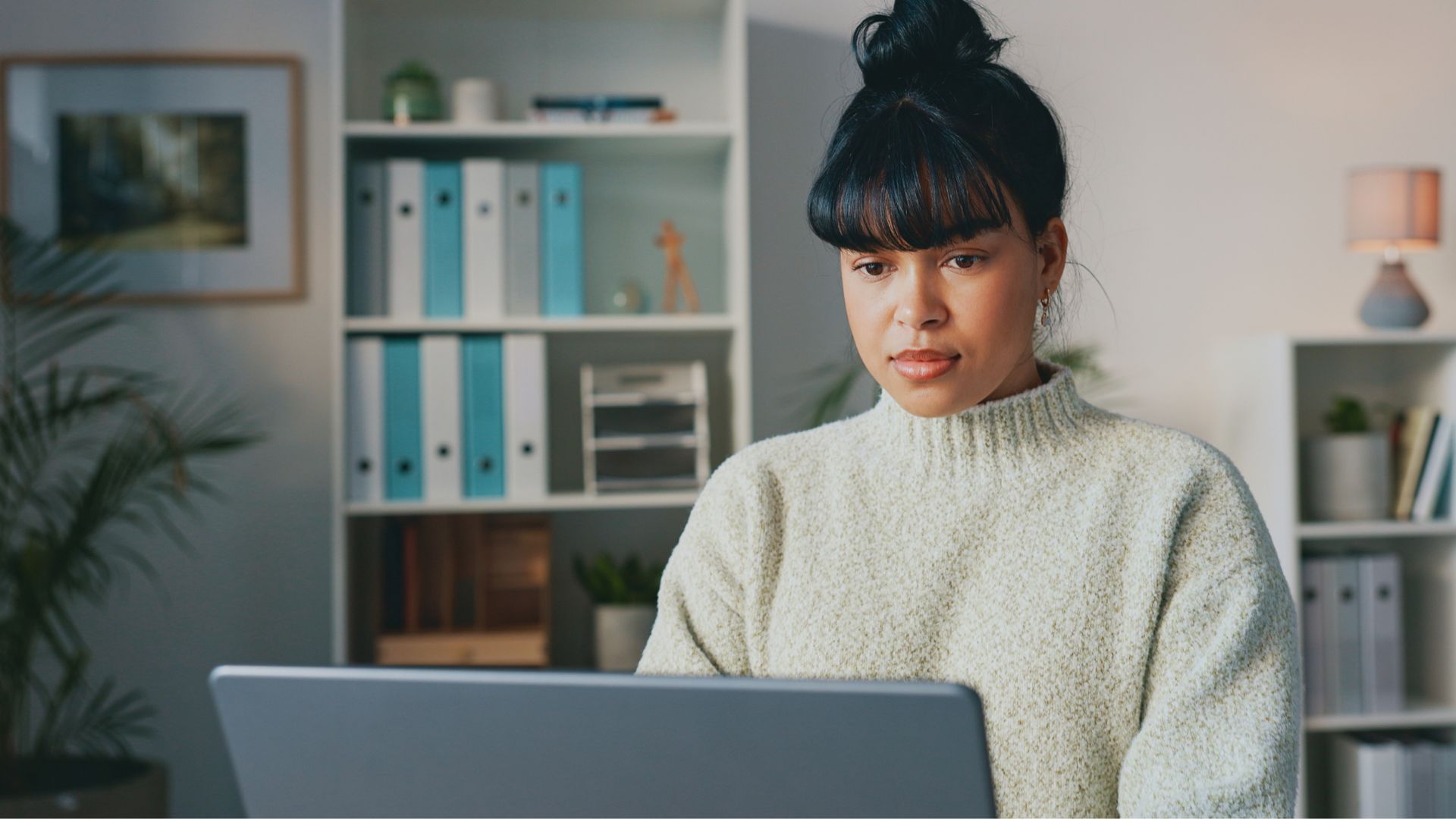
Microsoft PowerPoint:
- Ctrl + N: Create a new presentation.
- Ctrl + M: Insert a new slide.
- Ctrl + D: Duplicate the selected slide.
- F5: Start the slideshow from the beginning.
- Ctrl + Shift + F5: Start the slideshow from the current slide.
- Ctrl + K: Insert a hyperlink.
- Ctrl + Shift + “+”: Superscript text.
- Ctrl + Shift + V: Paste formatting only.
- Ctrl + Shift + <: Decrease font size.
- Ctrl + Enter: Move to the next slide.

With these shortcuts at your fingertips, you can work faster and more efficiently across all three Microsoft Office applications. Whether you're drafting a document, analyzing data, or creating a presentation, these keyboard shortcuts will streamline your workflow.

